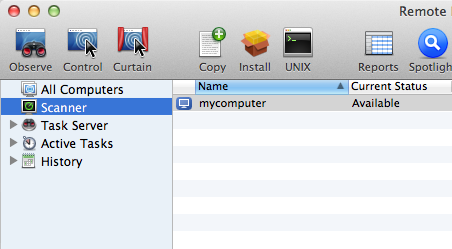Here is a brief tutorial on using Remote Desktop On Mac OS X
Now there are sort of two “flavors of Remote Desktop”
###Remote Desktop Connection for Mac
The first is for connecting to a PC / Windows Box from a Mac and it is called “Remote Desktop Connection” and has a file name `Remote Desktop Connection.app`
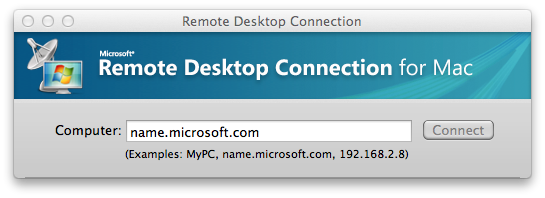
All I’m going to say about this one is where to download it, because you probably already know how to use it (and there are a lot of guides out there).
###Apple Remote Desktop
The Second is Called “Apple Remote Desktop” or “Apple Remote Desktop 3.5” and has a file name `Remote Desktop.app`
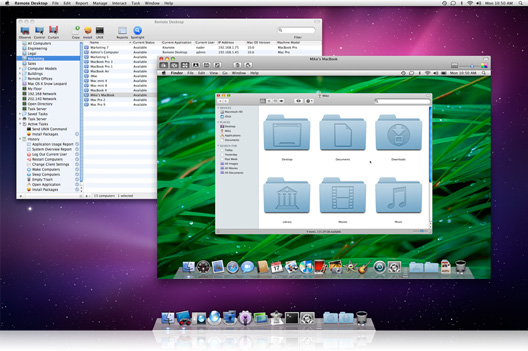
This is the one we’ll be focusing on.
The first step is to download it. The web page is here which is basically a link to the App Store. It costs about $80.
After you download / install Using Apple Remote Desktop you will have a Remote Desktop management screen that looks something like this:
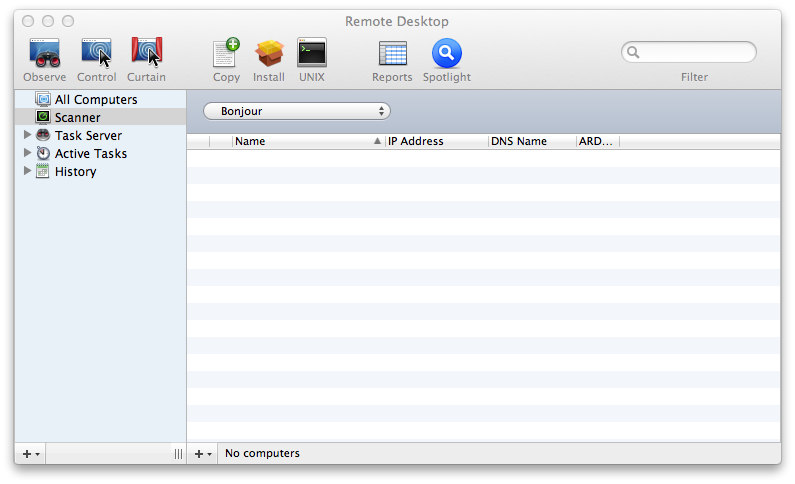
Next, on the remote computers you want to observe / manage / control you will need to install the Apple Remote Desktop Client (version 3.5.3 linked).
After installing the client on the remote machine, make sure to also set the remote desktop / remote management “Sharing” preferences in System Preferences:
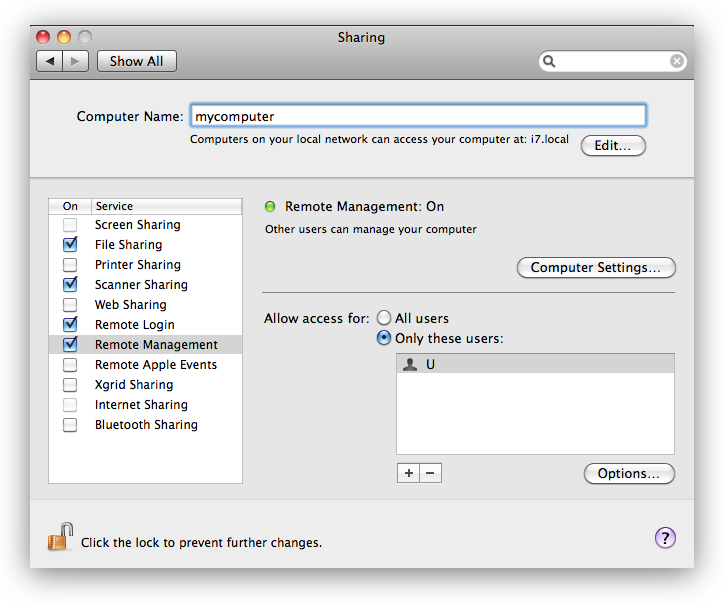
Now on your management computer you should see the remote computer show up in the Scanner tab of Remote Desktop – at this point you can “add it” so that it will show up in the “All Computers” section