I had a lot of problems setting up a cPanel server on Amazon EC2.
On my first attempt I used a CentOS image from the [AWS marketplace](https://aws.amazon.com/marketplace/seller-profile/) but using one of these images has a very bad side effect of not being able to resize, clone, and/or mount the root file system to another instance ( think about the issues with data recovery or fixing an un-bootable ec2 instance – yuck ) – this is what dgFactor [is referring to in his comment](https://aws.amazon.com/marketplace/review/product-reviews/ref=dtl_pop_customer_reviews)
My next attempt I had launched the instance but after it was launched cPanel would not install, giving errors similar to:
[20130131.123334] Setting up Install Process
[20130131.123334] No package wget available.
[20130131.123335] Nothing to do
[20130131.123339] E Sysup: Needed system RPMs were not installed: wget
[20130131.123339] ***** FATAL: Cannot proceed. Needed system RPMs were not installed.
[20130131.123339] The Administrator will be notified to review this output when this script completes
[20130131.123339] E Detected events which require user notification during updatenow. Will send iContact the log
=> Log closed Thu Jan 31 12:33:39 2013
[20130131.123339] E Running `/usr/local/cpanel/scripts/updatenow –upcp –log=/var/cpanel/updatelogs/update.1359657200.log` failed, exited with code 4608
=> Log closed Thu Jan 31 12:33:39 2013
What seems to have happened here is that the file system was full. Even though I had increased the default drive size from 5GB to 40GB when the system booted the additional space was unavailable:
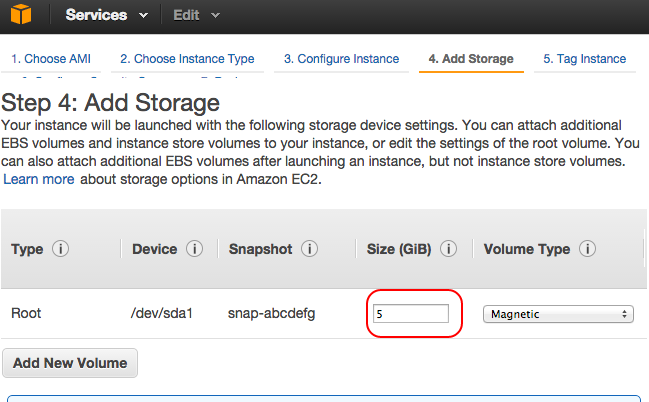
This can be confirmed from SSH after connecting to the instance:
[root@ip-101-11-2-133 ~]# df -h
Filesystem Size Used Avail Use% Mounted on
/dev/xvda1 5.0G 1.3G 3.4G 28% /
tmpfs 1.9G 0 1.9G 0% /dev/shm
[root@ip-172-30-0-165 ~]# fdisk -l
Disk /dev/xvda: 42.9 GB, 42949672960 bytes
255 heads, 63 sectors/track, 5221 cylinders
Units = cylinders of 16065 * 512 = 8225280 bytes
Sector size (logical/physical): 512 bytes / 512 bytes
I/O size (minimum/optimal): 512 bytes / 512 bytes
Disk identifier: 0xeabcdefg
Device Boot Start End Blocks Id System
/dev/xvda1 1 652 5237158+ 83 Linux
[root@ip-101-11-2-133 ~]#
### Steps to setup cPanel on Amazon EC2 with Centos 6.4
1. Pick a amazon machine image (ami) image from [bashton’s blog](http://www.bashton.com/blog/2013/centos-6-4-ami-available/) – I used a HVM version as they allow selecting any flavor of instance and all of the ‘current generation’ instances
1. After booting the instance, shut it down and then follow the steps from [Wilman Arambillete’s answer](http://stackoverflow.com/a/11318985/288032) with particular attention to the comment by Garreth McDaid regarding `resize2fs`
After completing these steps and switching your attached volumes so that the resized one is your primary (and only) drive mounted at `/dev/sda1` things should be working well.
One thing I found odd was that CentOS seemed to boot to the secondary attached drive `/dev/xvdf` – but I’m not positive if it was actually booting to this drive or just showing as if it was the primary (root) drive. Nonetheless, the steps from Garreth seemed to get things working.
###cPanel / WHM software installer
Now, to start the actual cPanel / WHM software installer script
sudo yum install screen wget -y
Once screen is installed, start a new session typing:
screen
That last step is important because if you don’t have screen running and your SSH session disconnects the installer may exit before cPanel setup has completed – and sometimes setup can take a few hours.
Use this this command to download the installer for cPanel with WHM:
wget -N http://httpupdate.cPanel.net/latest
Use this command to download the installer for DNS only version of cPanel:
wget -N http://httpupdate.cPanel.net/latest-dnsonly
After that script downloads, start
sh latest
You can find tips on how to use screen elsewhere so I won’t go into detail here, but to detach screen type: `Ctrl-a-d` which is done by holding `Ctrl` and pressing `a` then pressing `d` then releasing `Ctrl`
To reattach to your screen you can use the command:
screen -r
If you like screen you can also check out `tmux` but it is harder to get installed on CentOS 6 ( not installable with `yum` by default )

