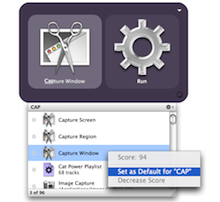
Note: I’d recommend against doing this. It can be buggy and QS does not support it well. However, let me tell you a useful (related) trick: When you are scrolling through the list of options that popup when you search, you can use control+command+d to set an item as “Default”. You can also do this by right clicking on the item and selecting “set as default”. You may need to press it twice to get it to work. You can then select another item that is already set as default and press the same key combination to remove it from being default.
I’m leaving the article below in tact for reference, but again I dont’ recommend it, or at the very minimum I recommend backing up all of your settings files store in ~/Library/Application Support/Quicksilver
Also, if you haven’t checked it out latey, Quicksilver now has a B60 version available, and hopefully a few more versions coming out as well. This has a lot of fixes from the B58 version (which is where quicksilver development stopped at for several years). Check out qsapp.com for downloads, info, a wiki, and plugins.
You might have seen how to set a default action in quicksilver from the Lifehacker Article.
But how do you edit the default actions manually, or change what they are? For example, I have a folder called “public_html” that I want to link to using the letters “sb” (for SandBox). But Quicksilver won’t let me do that because the results aren’t found if I type in sb.
The answer is editing the preference list files, specifically the Mnemonics.plist one.
This file is found in:
~/Library/Application Support/Quicksilver/Mnemonics.plist
The list is a standard XML file. You can edit the key / value pairs to get what you want. **You should probably create a backup of this file before you start hacking away! (store it in a separate folder (desktop?) to avoid QS trying to load it.**

Update: I ended up creating apple-scripts and naming them what I wanted to use as QS shortcuts. I stored all of these in a folder and added it to the QuickSilver catalog. That was much easier than editing the Mnemonics file as QS can get quite buggy at times when you edit that file.
Applescripts Code to Launch Files
tell application “Finder” open file “Myfile.txt” of desktop
-or-
do shell script “open ~/desktop/myfile.txt”
-or-
tell application “myNonScriptableApp” to open posix file “/Users/me/desktop/myfile.txt”
All applications even non scriptable ones respond to open, activate, quit, and launch. (via)

