I was getting a message when using Amazon EC2 command line tools:
> Do you want the application “java” to accept incoming network connections?
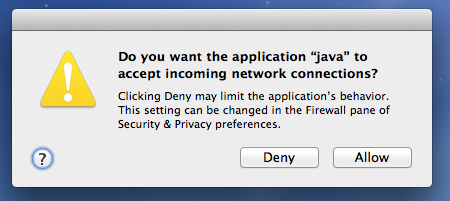
You can open your firewall and security settings preference pane and click on “Firewall Options”:
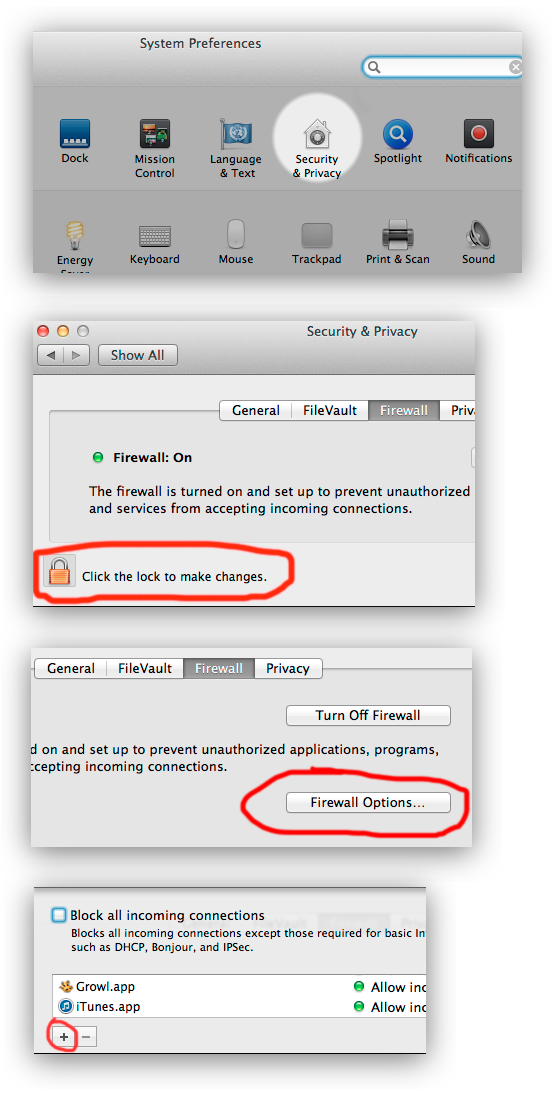
You might be tempted to add `/usr/bin/java` to the list of acceptions, but that actually won’t cut it. You’ll still get the firewall warning when running Amazon Web Services Command Line Tools.
If you open terminal and run `echo $JAVA_HOME` it should show you the path of the java it’s using.
For me this was located at:
/System/Library/Frameworks/JavaVM.framework/Home/
What you’ll find in that folder is a `bin` directory and a `java` file inside that:
/System/Library/Java/JavaVirtualMachines/1.6.0.jdk/Contents/Home/bin/java
If you then add that file to the list of exceptions you’ll stop receiving this flash of a popup that is prompting you to accept:
> Do you want the application “java” to accept incoming network connections?
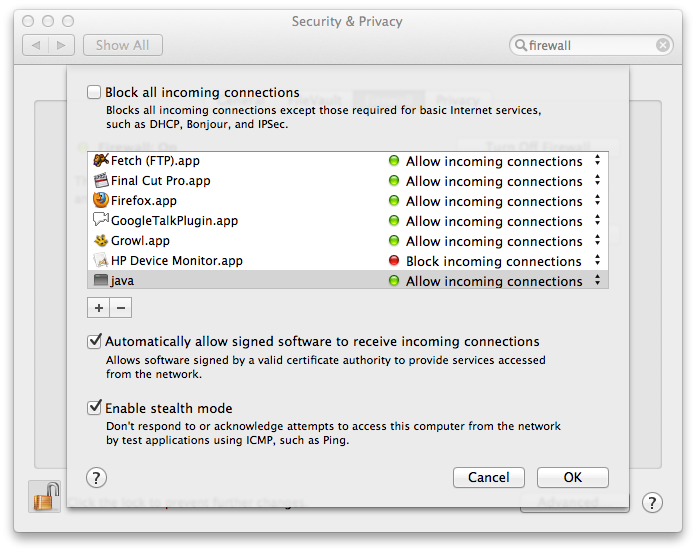


12 Responses to How to allow java in the firewall on OS X Mountain Lion