I use Quicksilver for almost everything and really hate that the dock always seems to be getting in my way. I was looking for a way to remove it, and found the following lines of code. There are some apps, like DockKiller, which can be a little buggy, but what I’ve found is that using the following commands will (for me) make the Dock small enough and move it into a place where it doesn’t pop up, and so this solution was the one that worked best for me.
To implement this solution, open a terminal and run the following commands:
// makes the dock icon size really really small
defaults write com.apple.dock tilesize -int 1
// puts the dock on the bottom of the screen
// other values are left and right
defaults write com.apple.dock orientation -string bottom
// puts the dock on the left side
// other values are center and end
defaults write com.apple.dock pinning -string start
// restarts the dock so the changes take effect
killall Dock
Here is a screenshot of the dock – this is actual size, a crop from the bottom left corner of my screen :)
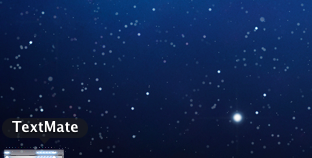
If you’re looking for general dock preferences you can also check out the Deeper which exposes a lot of these options in a GUI manner:
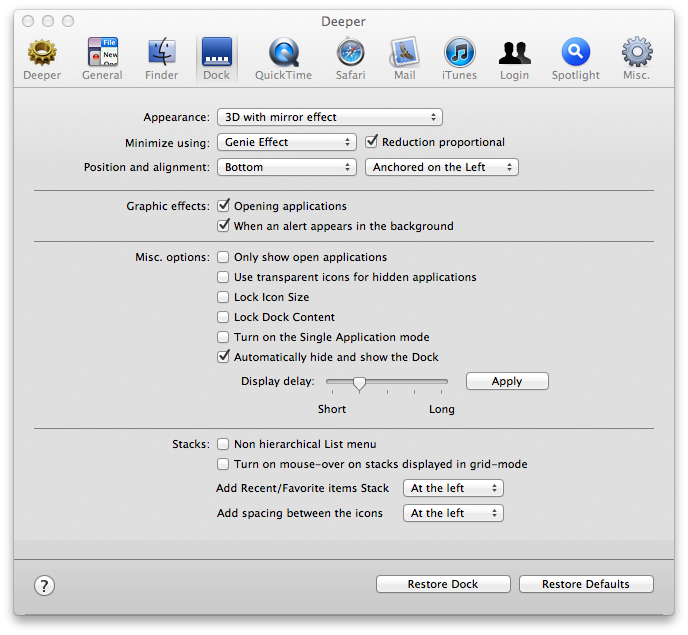
### How do I get to the Trash can now?
I’ve written a little applescript which helps me pull up the trash:
on run
tell application “Finder”
open trash
activate
end tell
end run
You can then save that with a trash icon and put it on your desktop, in your sidebar, etc:
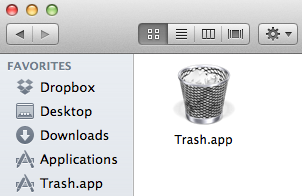
You can also download my “Trash.app” script


5 Responses to Disable Dock OS X Mavericks