There are two methods to Disable Auto Update in Firefox:
###Firefox: Disable Auto Update Method 1###
Go to the “Tools” menu (in the menu bar) and choose Preferences / Options. On Mac OS X Go to the “Firefox” menu bar and choose preferences or press `cmd+,`
Choose the “Advanced” tab and the “Update” sub tab, and then choose one of the options:
1. Install updates automatically (recommended)
2. Download update but let me choose whether to install them
3. Check for updates but let me choose whether to download and install them
4. Never check for updates (not recommended)
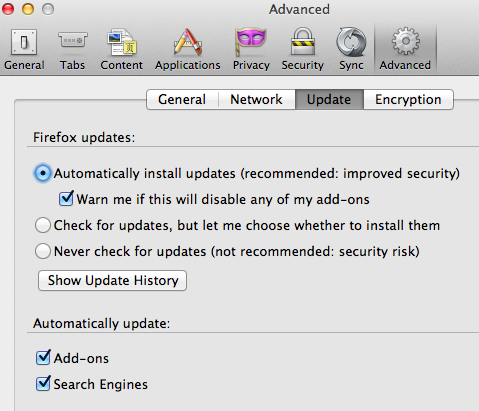
###Firefox: Disable Auto Update Method 2###
In your browser bar type in `about:config` and press return.
Type in `app.update.auto` to filter results, and look for the `boolean` entry. Set this to:
true – firefox will auto update (default setting)
false – firefox will not update automatically
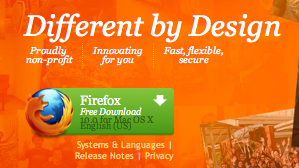


Pingback: Xceptance Blog » Blog Archiv » XLT Script Developer and Firefox 16