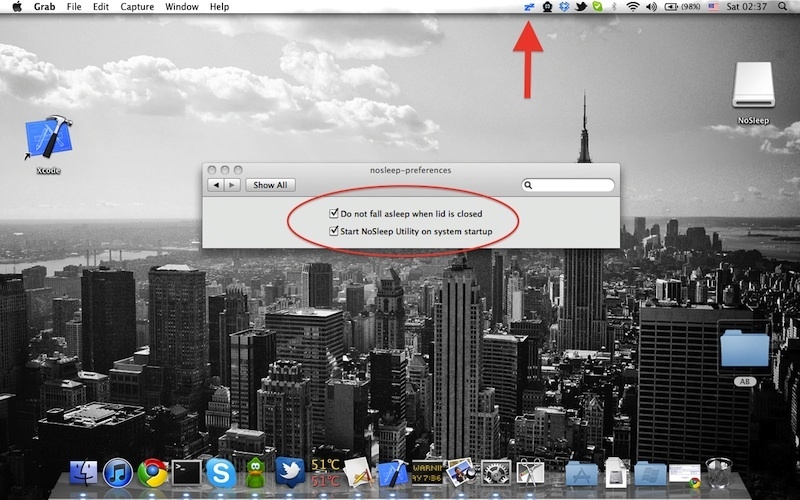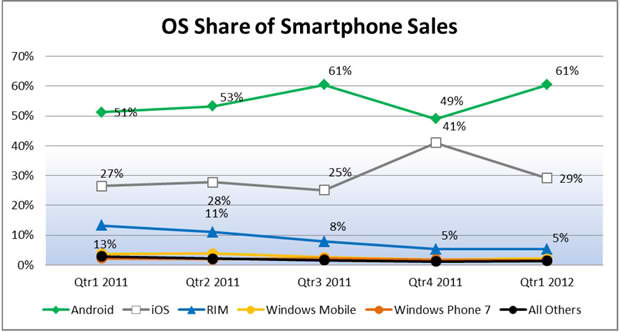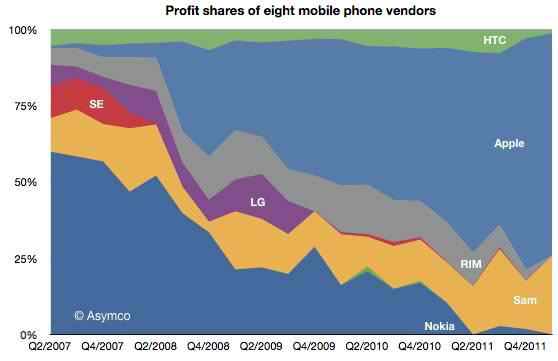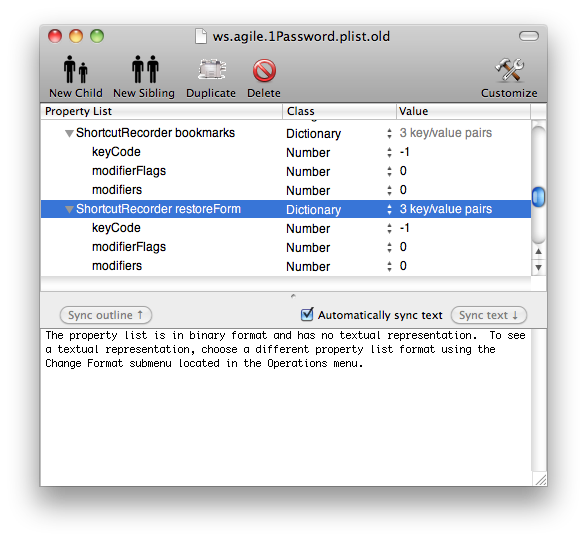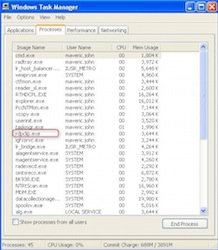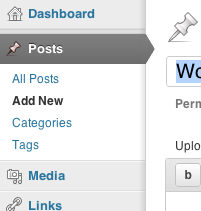 First you need to get the available taxonomies so that you can pass them to the `wp_get_object_terms` function to get all of the terms / categories / tags / custom tax terms associated with a single post:
First you need to get the available taxonomies so that you can pass them to the `wp_get_object_terms` function to get all of the terms / categories / tags / custom tax terms associated with a single post:
$taxonomies = get_taxonomies(”,’names’);
print_r($taxonomies); //optional for debugging
That will likely return something like this:
Array
(
[category] => category
[post_tag] => post_tag
[nav_menu] => nav_menu
[link_category] => link_category
[post_format] => post_format
[product_type] => product_type
[product_cat] => product_cat
[product_tag] => product_tag
[product_shipping_class] => product_shipping_class
[shop_order_status] => shop_order_status
)
Next you can use the `wp_get_object_terms` function, passing the post’s ID(s) and the list of taxonomies to get all of the terms associated:
global $post; //optional if you are inside the “loop”
$terms = wp_get_object_terms($post->ID,$taxonomies);
print_r($terms); //optional for debugging
Array
(
[0] => stdClass Object
(
[term_id] => 2
[name] => Blogroll
[slug] => blogroll
[term_group] => 0
[term_taxonomy_id] => 2
[taxonomy] => link_category
[description] =>
[parent] => 0
[count] => 7
)
[1] => stdClass Object
(
[term_id] => 14
[name] => Lightweight
[slug] => lightweight
[term_group] => 0
[term_taxonomy_id] => 14
[taxonomy] => product_cat
[description] =>
[parent] => 0
[count] => 1
)
[2] => stdClass Object
(
[term_id] => 15
[name] => tag1
[slug] => tag1
[term_group] => 0
[term_taxonomy_id] => 15
[taxonomy] => product_tag
[description] =>
[parent] => 0
[count] => 1
)
[3] => stdClass Object
(
[term_id] => 5
[name] => simple
[slug] => simple
[term_group] => 0
[term_taxonomy_id] => 5
[taxonomy] => product_type
[description] =>
[parent] => 0
[count] => 1
)
)
And that’s how you get all terms for a post in wordpress. I decided to write this after unsuccessfully searching for the terms below. Leave a comment if this helped you or if you have a fix / improvement / question.
- wordpress get all terms post
- wordpress get all taxonomies
- wordpress get all terms
- wordpress get all terms post
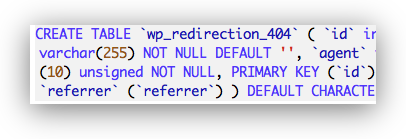

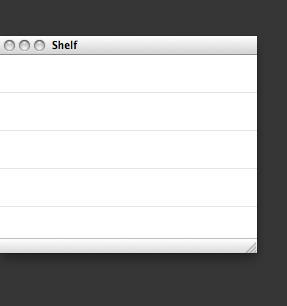
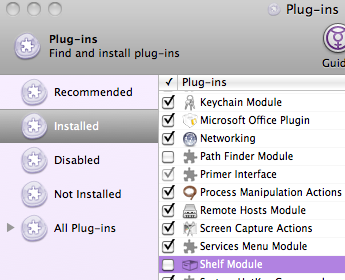
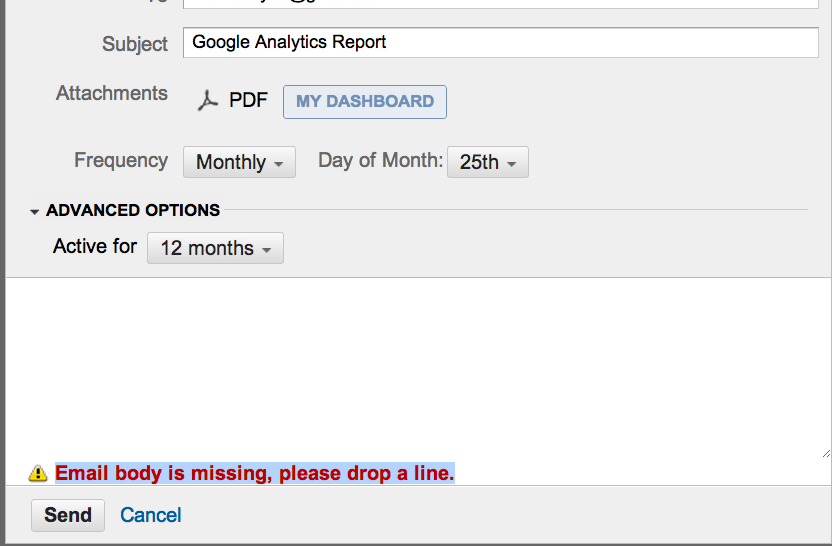
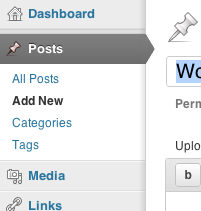 First you need to get the available taxonomies so that you can pass them to the `wp_get_object_terms` function to get all of the terms / categories / tags / custom tax terms associated with a single post:
First you need to get the available taxonomies so that you can pass them to the `wp_get_object_terms` function to get all of the terms / categories / tags / custom tax terms associated with a single post: