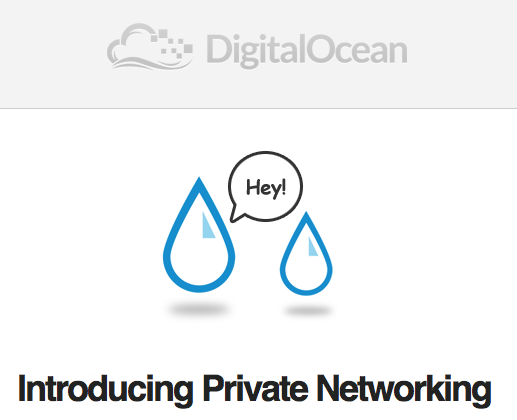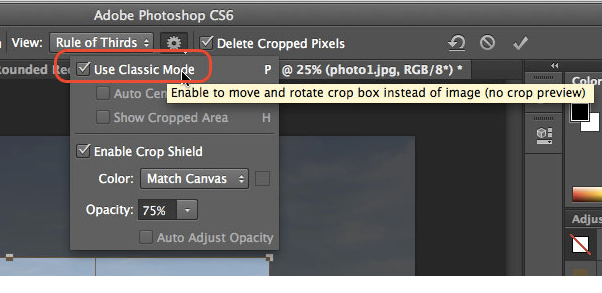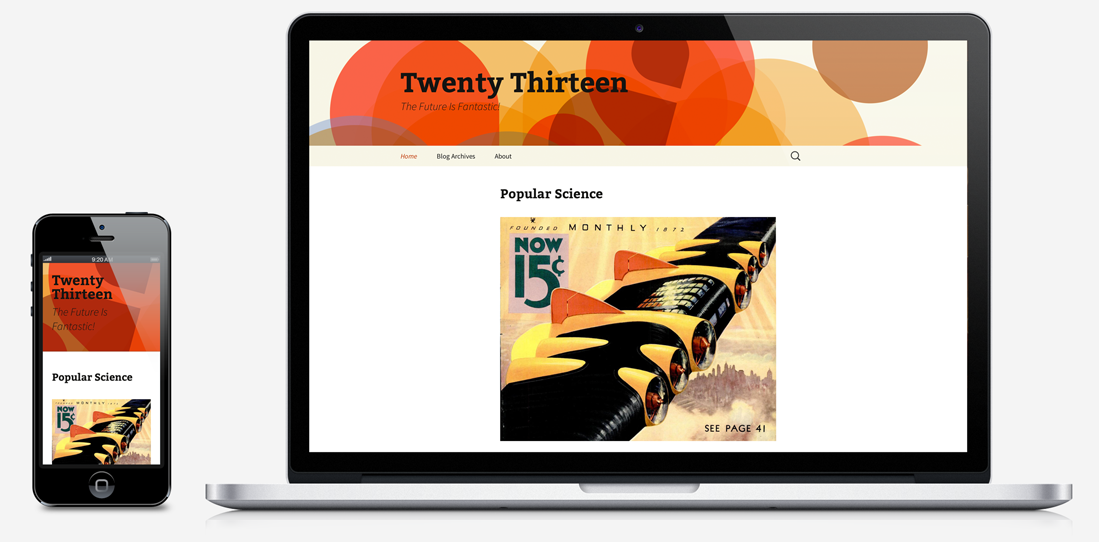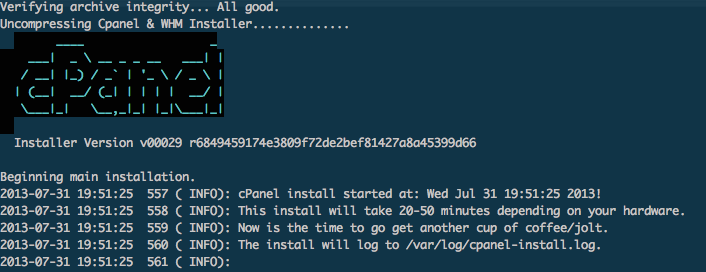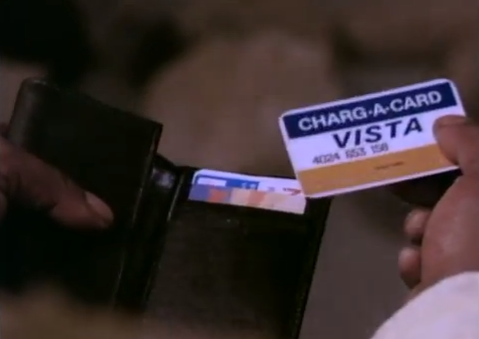Hello,
Starting October 1st, we will set the default Disk Partition option to “Manual” for all Linux base images.
Currently, Linux Cloud Servers built using the API and/or the Cloud Control Panel use the “Automatic” Disk Partition option for disk partitioning during the build and resize processes. Adjusting the default option to “Manual” decreases the build times for servers, allowing you to be up and running faster. It is required to format and partition the extra disk space in order to make use of it. (This adjustment does not affect Windows or FreeBSD servers, which already use the Manual option by default and expand the disk using different mechanisms.)
You will always be able to select the Disk Partition option that best meets your needs via the API or the Cloud Control Panel.
As part of this change, we recommend that update your `python-novaclient` and any SDKs that you might be using in order to take advantage of all the API options.
For additional information about automation, snapshots, and building servers, please see this FAQ article in the Knowledge Center. If you have any questions regarding the new disk configuration options, please contact your support team.
Sincerely,
Rackspace
Phone Support (US): 1.877.934.0407
Phone Support (INTL): 1.210.581.0407
Core Cloud (UK): Freephone: 08000 546 345 or Tel: +44 20 8734 4345
Managed Cloud (UK): Freephone: 08000 546 645 or Tel: +44 20 8734 4445
Live Chat: https://mycloud.rackspace.com/ (select Live Chat)
###Building Cloud Servers via the Cloud Control Panel:
As part of the “Create Server” process in the Cloud Control Panel you will be presented with a new “Disk Partition” option, allowing you to choose between “Manual” and “Automatic”.
– The “Manual” process builds your server with a 20 GB root partition and then allows you to format and partition the unused space however you choose. In addition to the greater level of customization, “Manual” will also decrease the build times of your server, allowing you to be up and running even faster. When a server is resized using the API or Control Panel, the root partition will stay the same size. Note that resize down actions are restricted.
– The “Automatic” process expands your root partition during the build process to take advantage of all available disk on your server, but will increase the time it takes for your server to build as it formats and resizes your file system. When a server is resized using the API or Control Panel, the root partition will expand or shrink (if there is enough room) to fit the new server size.
###Building Cloud Servers via the API:
API users can continue to specify their preferred Disk Partition method when creating servers, as specified in the Disk Partition (also referred to as Disk Config) extension documentation:
http://docs.rackspace.com/servers/api/v2/cs-devguide/content/ch_extensions.html#diskconfig_attribute
This Knowledge Center article contains additional details on Disk Partitioning and how to manually partition any unused space:
http://www.rackspace.com/knowledge_center/article/understanding-and-using-automatic-and-manual-disk-partitioning-in-the-rackspace-cloud
###Will this disrupt my automation?
Beginning on October 1st, new Linux operating system images will be uploaded (with new Image IDs) with a default mode set to “Manual”.
If you continue to use the existing Image IDs, servers will continue to be built with Disk Partitioning set to “Automatic”. We recommend using the latest images (by name) when possible, so you may wish to modify your automation to pass in the “Automatic” disk configuration when building servers if you require greater than a 20 GB root partition.
###What about my snapshots?
Any snapshots made from a running server will inherit the Disk Partition value that server was created with. Snapshots will also include any extra partitions created on the server.