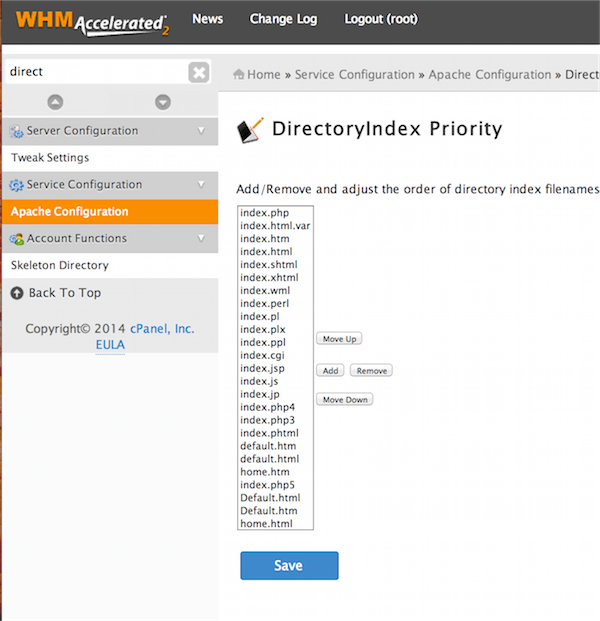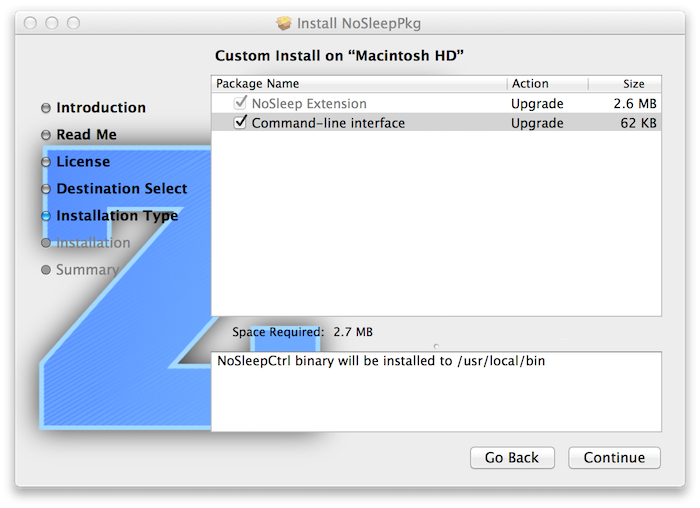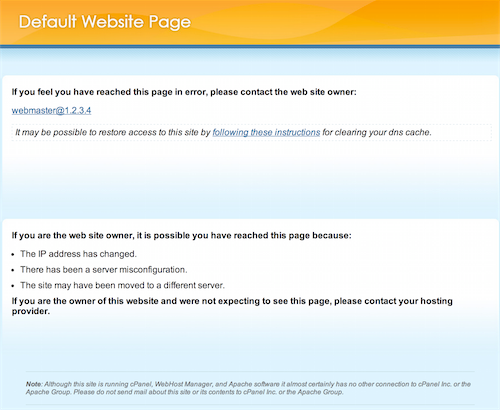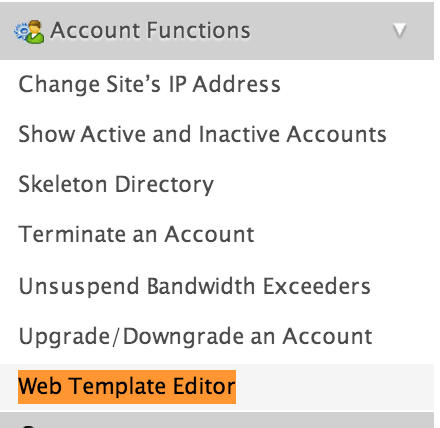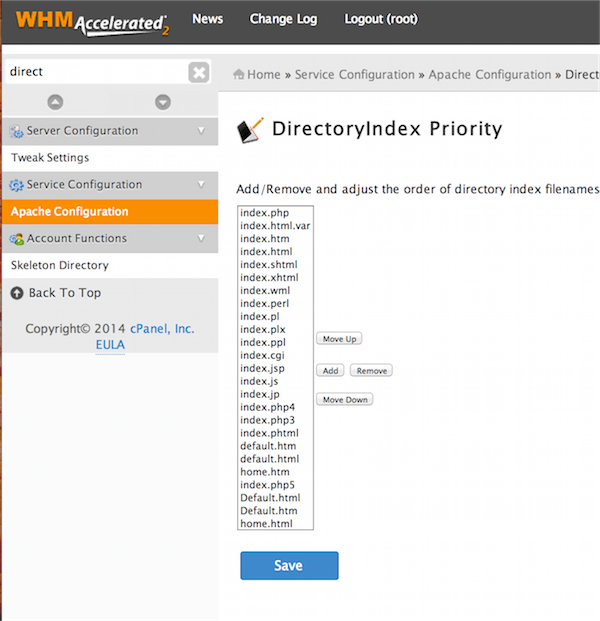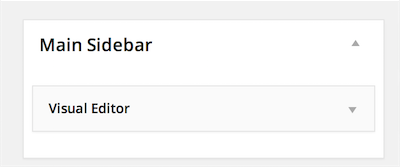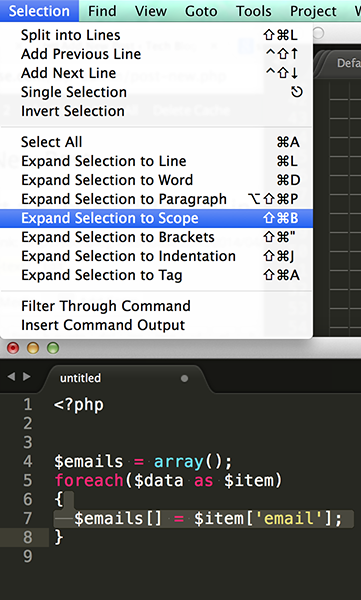You may have noticed that when visiting a CPanel Server ( running WHM ) if you don’t have a site configured for the hostname that you are accessing ( or possibly if you are accessing the server via the IP address ) you will end up seeing the “default website” page, and your browser’s URL will redirect to `defaultwebpage.cgi` ( or `/cgi-sys/defaultwebpage.cgi` )
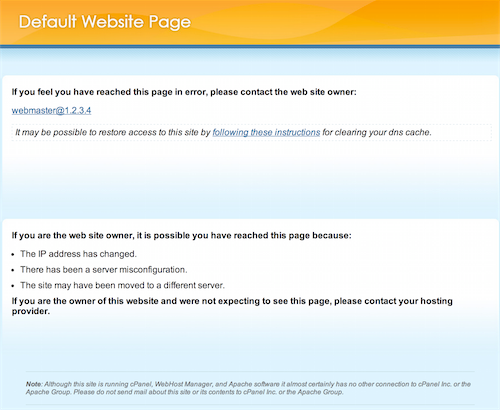
You may have searched your system and ended up finding something like this file:
/usr/local/cpanel/cgi-sys/defaultwebpage.cgi
However, that’s not just a plain HTML file – it’s a beefy binary cgi script. No editing is going to take place there! (nor should it)
You may have also found the file that actually loads / redirects to the cgi script, which lives here:
/usr/local/apache/htdocs/index.html
However, I would not recommend customizing that file because it will get overwritten during a cPanel upgrade.
So, what is the right way?
Well it just so happens that in WHM there is a `Web Template Editor` that is meant for this very purpose:
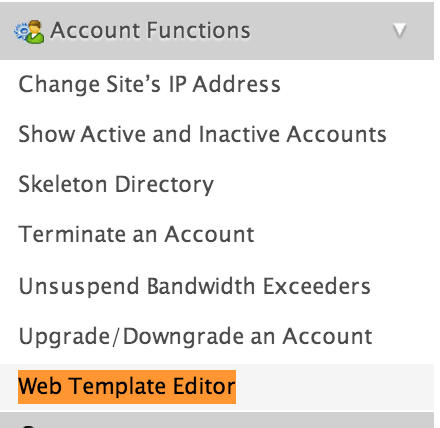
The Web Template Editor allows you to create placeholder web pages. These pages will appear to visitors who navigate to a site on your server that:
– Has not yet been configured by the domain owner (see the Default Website Page tab)
– Has moved (see the Account Move tab)
– Is experiencing a connection or firewall problem (see the Connection Selection tab)
– Has been suspended (see the Account Suspended tab)
###Info for the Default Website Template:
> You are editing the Default Website Template.
> This page appears to visitors who navigate to a site that has not been configured by the domain owner and sites that have been deleted.
If you have created `/usr/local/apache/htdocs/index.php`, `index.cgi`, or `index.pl` this page will be overridden by these scripts
This template file will be saved as `/var/cpanel/webtemplates/root/english/default.tmpl`
###How to use a scriptable index ( like index.php or index.pl )
You can make changes to `index.html`, but during apache rebuilds and/or cpanel upgrades changes may be lost as the file is reverted to the system version. According to WHM, another file in that location may take precedence – like `index.php` – however to get `index.php` to load you may need to move or delete `index.html` in order to have a file like `index.php` or `index.pl` – load as the default. But again, during upgrades or rebuilds the `index.html` file will come back.
Also, please note when using php files that the permissions should probably be set to `644` and the owner and group of the file should be the apache user – most likely `nobody:nobody`
The other way to keep a file like `index.php` available even during upgrades and rebuilds is to set the `DirectoryIndex` priority setting in WHM so that `.php` files are prioritized: