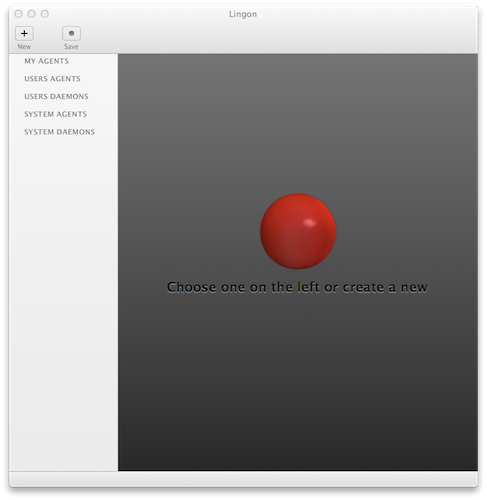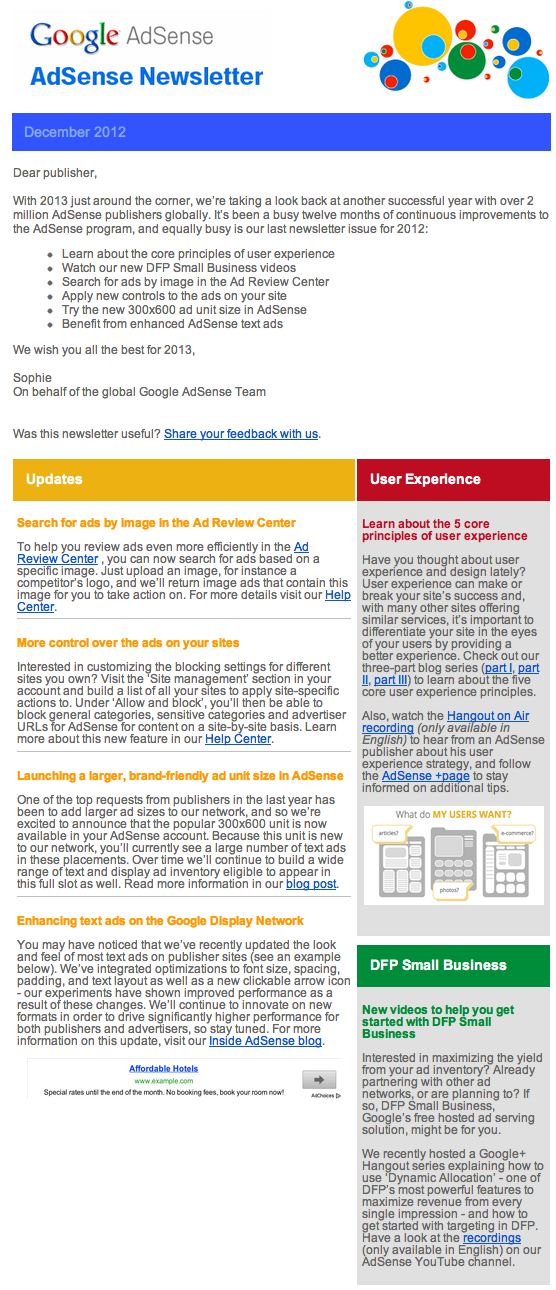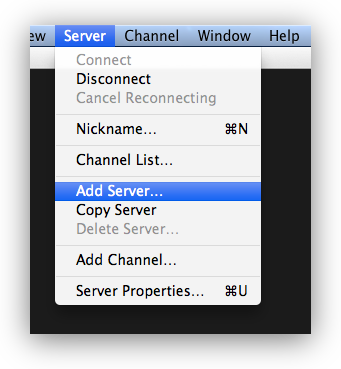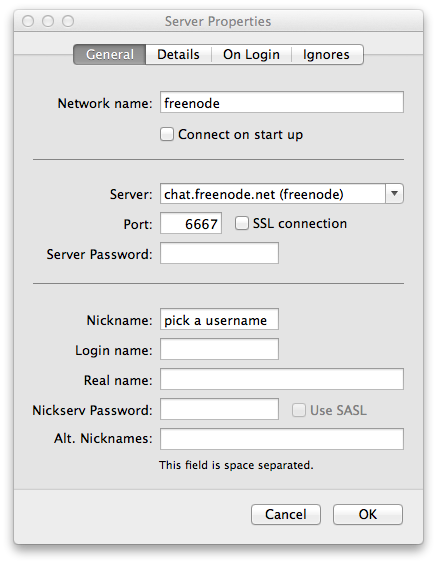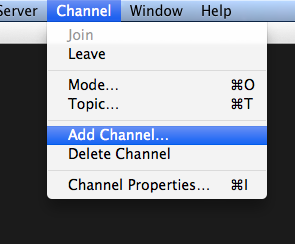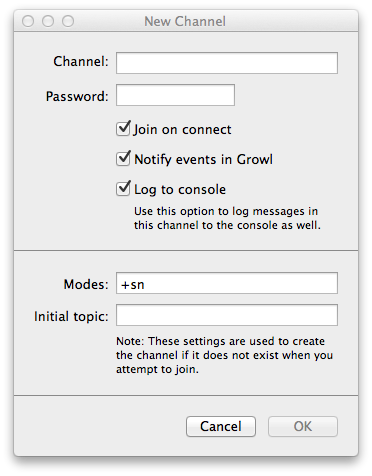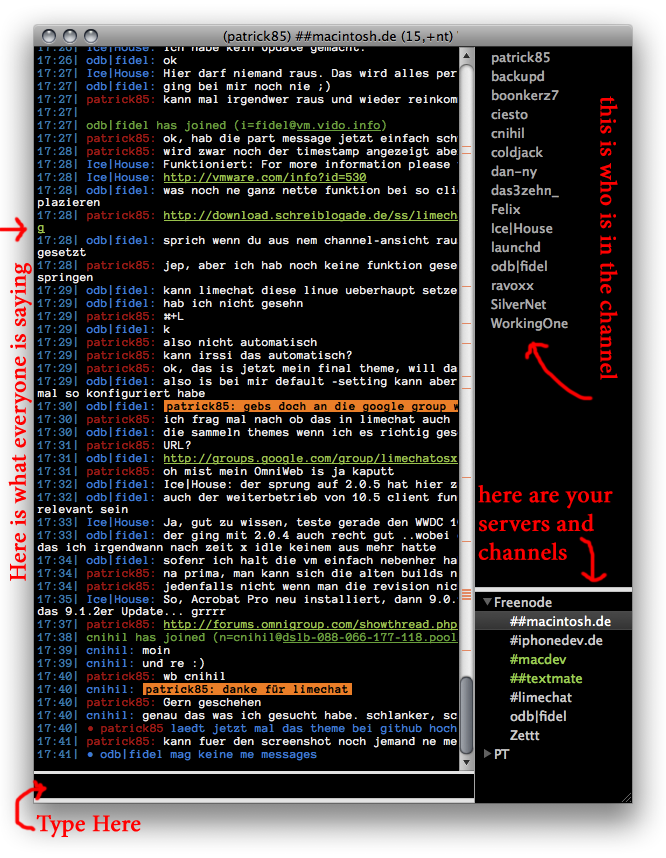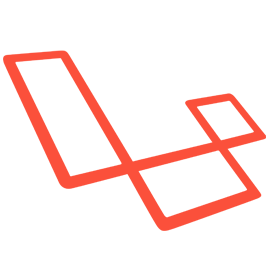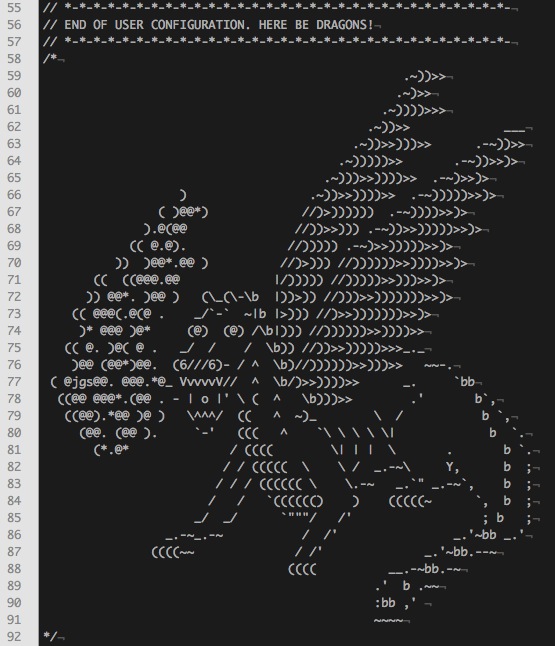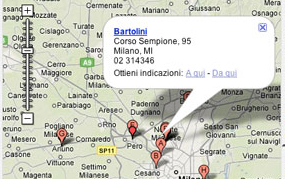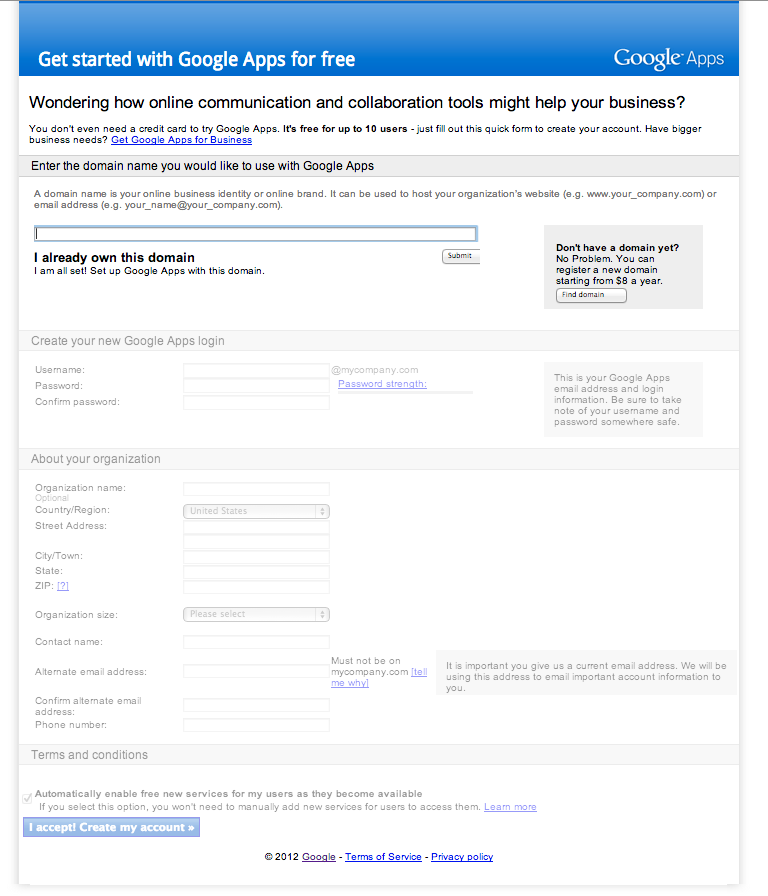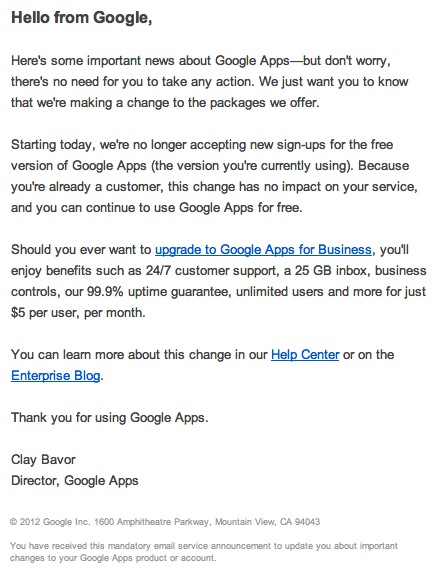When Quicksilver crashes it gives some message like:
In order to help improve Quicksilver, please consider sending a crash report to the developers. Quicksilver will restart when this window closes.
To troubleshoot your problem, see the FAQ or alternatively report your issue on the issue tracker.
But when Quicksilver crashes it actually also provides a log of the crash. Per the source code file, `QSPaths.h`, you can see the path to the crash logs is set to:
~/Library/Logs/DiagnosticReports
Below is the other default Quicksilver paths for error reporting, etc.:
#define pTriggerSettings QSApplicationSupportSubPath(@”Triggers.plist”, NO)
#define pCatalogSettings QSApplicationSupportSubPath(@”Catalog.plist”, NO)
#define pCatalogPresetsDebugLocation QSApplicationSupportSubPath(@”Presets.plist”, NO)
#define pMnemonicStorage QSApplicationSupportSubPath(@”Mnemonics.plist”, NO)
#define pCacheLocation QSApplicationSupportSubPath(@”Caches/”, NO)
#define pIndexLocation [@”~/Library/Caches/Quicksilver/Indexes/” stringByStandardizingPath]
#define pStateLocation [@”~/Library/Caches/Quicksilver/QuicksilverState.plist” stringByStandardizingPath]
#define pCrashReporterFolder [@”~/Library/Logs/DiagnosticReports” stringByStandardizingPath]
#define pShelfLocation QSApplicationSupportSubPath(@”Shelves/”, NO)
#define psMainPlugInsLocation QSApplicationSupportSubPath(@”PlugIns/”, NO)
#define psMainPlugInsToInstallLocation QSApplicationSupportSubPath(@”PlugIns/Incoming/”, NO)
#define kCheckUpdateURL @”http://qs0.qsapp.com/plugins/check.php”
#define kDownloadUpdateURL @”http://qs0.qsapp.com/plugins/download.php”
#define kPluginInfoURL @”http://qs0.qsapp.com/plugins/info.php”
#define kPluginDownloadURL @”http://qs0.qsapp.com/plugins/download.php”
#define kForumsURL @”http://groups.google.com/group/blacktree-quicksilver”
#define kBugsURL @”https://github.com/quicksilver/Quicksilver/issues”
#define kWebSiteURL @”http://qsapp.com/”
#define kHelpURL @”http://qsapp.com/wiki/”
#define kHelpSearchURL @”http://qsapp.com/w/index.php?title = Special:Search&search=%@&go=Go”
// URL to crash reporter server/script
#define kCrashReporterURL @”http://qs0.qsapp.com/crashreports/reporter.php”
// Wiki page detailing why we collect crash reports
#define kCrashReportsWikiURL @”http://qsapp.com/wiki/Crash_Reports”